ACCOUNT SIGN IN
Wizards Customization
You may want to customize QuoTool wizards, so they blend into your landing page design seamlessly. We made it simple for anyone with text editor to control wizards appearance.
It Helps Conversions!
About 40% of people convert better if the landing page is pretty or the application process is animated with cool (but not cheesy) visual effects.
Change Background Opacity
You can change wizard background opacity with &style=bkc: parameter.
Syntax:
your_wizard_id&style=bkc:transparent;
This makes your wizard background transparent.
Change Background Color
You can change the wizard background color with bkc: parameter.
Syntax:
your_wizard_id&bkc:rgb(100,100,200)
or
your_wizard_id&bkc:rgba(100,100,100,0.5)
This changes wizard's background color.
Transition Animation
By default, all wizards "slide" to the left, when "Continue" button is clicked. It's nice, but you can make it even more fun by using tran: parameter that controls the "next step" transition animation.
Syntax:
your_wizard_id&style=tran:fade
Possible tran values:
fade, pop, flip, turn, flow, slidefade, slide, slideup, slidedown, none
For iPods and iPads transition animation is automatically disabled to avoid iOS screen freeze bug.
Try It Live!
Here is the code that uses both transparent background and flow-style transition effect.
Syntax: add ";" separator in order to combine two parameters.
<script id='quotool-widget' type='text/javascript' src='//quotool.com/apps/mtg/ widget?wid= your_widget_id&style=bkc:transparent;tran:flow'></script>
Click to See It Live.
It Helps Conversions!
About 40% of people convert better if the landing page is pretty or the application process is animated with cool (but not cheesy) visual effects.
Change Background Opacity
You can change wizard background opacity with &style=bkc: parameter.
Syntax:
your_wizard_id&style=bkc:transparent;
This makes your wizard background transparent.
Change Background Color
You can change the wizard background color with bkc: parameter.
Syntax:
your_wizard_id&bkc:rgb(100,100,200)
or
your_wizard_id&bkc:rgba(100,100,100,0.5)
This changes wizard's background color.
Transition Animation
By default, all wizards "slide" to the left, when "Continue" button is clicked. It's nice, but you can make it even more fun by using tran: parameter that controls the "next step" transition animation.
Syntax:
your_wizard_id&style=tran:fade
Possible tran values:
fade, pop, flip, turn, flow, slidefade, slide, slideup, slidedown, none
For iPods and iPads transition animation is automatically disabled to avoid iOS screen freeze bug.
Try It Live!
Here is the code that uses both transparent background and flow-style transition effect.
Syntax: add ";" separator in order to combine two parameters.
<script id='quotool-widget' type='text/javascript' src='//quotool.com/apps/mtg/ widget?wid= your_widget_id&style=bkc:transparent;tran:flow'></script>
Click to See It Live.
© 2018. Using this site means you agree to the use of cookies. For more information see our privacy policy.
Your Privacy is Important to Us
Privacy Policy
Our Commitment to Privacy
Our Privacy Policy was developed as an extension of our commitment to combine quality products and services with integrity in dealing with our users. The Policy is designed to assist you in understanding how we collect, use and safeguard the personal information you provide to us and to assist you in making informed decisions when using our site and our products and services.
What Information Do We Collect?
When you visit our site you may provide us with two types of information: personal information you actively choose to disclose ("Active Information") and use information collected, in a way not visible to you, on an aggregate anonymous basis as you and others browse our site ("Passive Information").
No Use of Our Site by Persons Under 13
No person under 13 should disclose information on this site. You may learn more about protecting children's privacy online by visiting www.ftc.gov/kidsprivacy.
Active Information You Choose to Provide
In order to gain use of the site (become a "user"), we require you to disclose the following information:
Full name, home address, email, phone
If you do not provide one or more of these items, we may utilize any resources necessary to find the information including public tax records and any other public and non-public data sources available to us.
If you choose to submit information on our site or maintain email, snailmail or telephone contact with us, we may retain such information also and its transmission via email is not secured.
Passive Information Collected
What is a Cookie?
Cookies are a feature of web browser (Internet Explorer, Netscape Navigator, etc.) software that allows web servers to recognize the computer used to access a site. They are small pieces of data that are stored by a user's web browser on one site to simplify subsequent interactions with that site by the same user or to use the information to streamline the user's transaction on related web pages. This makes it easier for a user to move from site to site and to complete transactions over the Internet. Cookies should make your online experience easier and more personalized.
Our site utilizes cookies to collect information about how our site is used. Passive Information gathered may include the date and time of visits, the site pages viewed, time spent at our site, the sites visited just before and just after our site. If you do not wish to transmit "cookie" information about yourself, you may turn off the cookie function in your web browser; please consult the "Help" section of your browser to correctly do so.
Our site's servers also automatically identify your computer by its Internet Protocol address, which is a unique string of numbers that is assigned to your computer by your Internet Service Provider. Your IP address may be used to address problems with our server or administer our site or to gather broad demographic information about our users.
How Do We Use the Information Collected?
Broadly speaking, persons we employ directly, or as contractors or agents at our direction, use Active Information for purposes of administering our business activities, providing customer services such as support, and making available other products or services we think may be of interest to our users. We may use the Active Information or Passive Information you provide to us to contact you about changes to our site, new services, features or products we offer, or other information we think you shall find valuable. We may also share email threads we receive about your experience with Home Value Leads publicly for marketing purposes.
We use Passive Information to gather information about our users and to enhance and design our site to make it easier, faster and friendlier to use. Additionally, cookies help us know information about how many people visit our site, when they visit and how they use our service. Passive Information may result in your viewing of particular advertising based on your user habits for your viewing on our site and a shopping experience customized to you in content, services and goods.
Your Information In Relation to Others We Link To
You may be able to access other websites through our site. When you do so you are doing so subject to their policies regarding privacy and data collection and you should read those sites' privacy policies to make sure you agree to them before using such sites. When you choose to shop at such sites, you should read their privacy policies to make sure you agree to them before making purchases.
Sharing Information with Advertisers or Other Third Parties
We may disclose anonymous information about user habits, characteristics and user patterns, based on aggregate user statistics to advertisers on our site. We may also share or sell information with or to other businesses in the normal process of conducting our business. Should we buy or sell assets of our company, another company may need to review our company's assets, including your information, to make business decisions as to whether to acquire such assets.
Sharing Information with the Government or As Otherwise Required by Law
We may be required by subpoena, law or government agency to disclose both Active and Passive Information you have provided to us.
How Do We Secure Active Information and Passive Information?
We secure your personal information submitted by you by using reasonable efforts to prevent unauthorized access or disclosure, or accidental loss or destruction of Active Information and Passive Information. Your postings on this site and other communications you may have with us via email or snailmail may not be secure unless we advise you that security measures are in place prior to your sending information. Therefore, if you choose to communicate with us through these means, you are assuming the risk of doing so and we request that you do not send or post sensitive information through these means.
By submitting any information on this website, you give the owner the permission to contact you by any means possible and using any contact information that you provide or that we are able to locate. This includes, but is not limited to, email, regular mail, phone, or via text message (SMS), including a phone number which has been listed on the Do Not Call list. YOUR USE OF OUR SITE MEANS THAT YOU ARE ACCEPT THE PRACTICES SET FORTH IN THIS POLICY. WE RESERVE THE RIGHT TO MAKE CHANGES TO THE POLICY BY POSTING THE NEW VERSION WITH A NEW EFFECTIVE DATE. YOUR CONTINUED USE INDICATES YOUR AGREEMENT TO THE CHANGES.
Our Privacy Policy was developed as an extension of our commitment to combine quality products and services with integrity in dealing with our users. The Policy is designed to assist you in understanding how we collect, use and safeguard the personal information you provide to us and to assist you in making informed decisions when using our site and our products and services.
What Information Do We Collect?
When you visit our site you may provide us with two types of information: personal information you actively choose to disclose ("Active Information") and use information collected, in a way not visible to you, on an aggregate anonymous basis as you and others browse our site ("Passive Information").
No Use of Our Site by Persons Under 13
No person under 13 should disclose information on this site. You may learn more about protecting children's privacy online by visiting www.ftc.gov/kidsprivacy.
Active Information You Choose to Provide
In order to gain use of the site (become a "user"), we require you to disclose the following information:
Full name, home address, email, phone
If you do not provide one or more of these items, we may utilize any resources necessary to find the information including public tax records and any other public and non-public data sources available to us.
If you choose to submit information on our site or maintain email, snailmail or telephone contact with us, we may retain such information also and its transmission via email is not secured.
Passive Information Collected
What is a Cookie?
Cookies are a feature of web browser (Internet Explorer, Netscape Navigator, etc.) software that allows web servers to recognize the computer used to access a site. They are small pieces of data that are stored by a user's web browser on one site to simplify subsequent interactions with that site by the same user or to use the information to streamline the user's transaction on related web pages. This makes it easier for a user to move from site to site and to complete transactions over the Internet. Cookies should make your online experience easier and more personalized.
Our site utilizes cookies to collect information about how our site is used. Passive Information gathered may include the date and time of visits, the site pages viewed, time spent at our site, the sites visited just before and just after our site. If you do not wish to transmit "cookie" information about yourself, you may turn off the cookie function in your web browser; please consult the "Help" section of your browser to correctly do so.
Our site's servers also automatically identify your computer by its Internet Protocol address, which is a unique string of numbers that is assigned to your computer by your Internet Service Provider. Your IP address may be used to address problems with our server or administer our site or to gather broad demographic information about our users.
How Do We Use the Information Collected?
Broadly speaking, persons we employ directly, or as contractors or agents at our direction, use Active Information for purposes of administering our business activities, providing customer services such as support, and making available other products or services we think may be of interest to our users. We may use the Active Information or Passive Information you provide to us to contact you about changes to our site, new services, features or products we offer, or other information we think you shall find valuable. We may also share email threads we receive about your experience with Home Value Leads publicly for marketing purposes.
We use Passive Information to gather information about our users and to enhance and design our site to make it easier, faster and friendlier to use. Additionally, cookies help us know information about how many people visit our site, when they visit and how they use our service. Passive Information may result in your viewing of particular advertising based on your user habits for your viewing on our site and a shopping experience customized to you in content, services and goods.
Your Information In Relation to Others We Link To
You may be able to access other websites through our site. When you do so you are doing so subject to their policies regarding privacy and data collection and you should read those sites' privacy policies to make sure you agree to them before using such sites. When you choose to shop at such sites, you should read their privacy policies to make sure you agree to them before making purchases.
Sharing Information with Advertisers or Other Third Parties
We may disclose anonymous information about user habits, characteristics and user patterns, based on aggregate user statistics to advertisers on our site. We may also share or sell information with or to other businesses in the normal process of conducting our business. Should we buy or sell assets of our company, another company may need to review our company's assets, including your information, to make business decisions as to whether to acquire such assets.
Sharing Information with the Government or As Otherwise Required by Law
We may be required by subpoena, law or government agency to disclose both Active and Passive Information you have provided to us.
How Do We Secure Active Information and Passive Information?
We secure your personal information submitted by you by using reasonable efforts to prevent unauthorized access or disclosure, or accidental loss or destruction of Active Information and Passive Information. Your postings on this site and other communications you may have with us via email or snailmail may not be secure unless we advise you that security measures are in place prior to your sending information. Therefore, if you choose to communicate with us through these means, you are assuming the risk of doing so and we request that you do not send or post sensitive information through these means.
By submitting any information on this website, you give the owner the permission to contact you by any means possible and using any contact information that you provide or that we are able to locate. This includes, but is not limited to, email, regular mail, phone, or via text message (SMS), including a phone number which has been listed on the Do Not Call list. YOUR USE OF OUR SITE MEANS THAT YOU ARE ACCEPT THE PRACTICES SET FORTH IN THIS POLICY. WE RESERVE THE RIGHT TO MAKE CHANGES TO THE POLICY BY POSTING THE NEW VERSION WITH A NEW EFFECTIVE DATE. YOUR CONTINUED USE INDICATES YOUR AGREEMENT TO THE CHANGES.
Terms of Service Agreement and Legal Disclosure
This is a binding contract which you are entering when you use this website. Please read this agreement carefully, because it contains important information about your legal rights and remedies.
- OVERVIEW
1.1. Definitions
The terms "we", "us", "our", "GDM", or "QuoTool" shall refer to Global Data Mining, LLC, a Delaware limited liability company doing business as QuoTool.com. The terms "you", "your", "user", or "customer" shall refer to any individual or entity who accepts this Agreement, has access to your account, or uses the Services.
"Site" or "Website" shall refer to www.QuoTool.com.
"Services" shall refer to the products, services, and/or goods provided by us, whether or not through the Site, and whether or not you have paid for them.
1.2. No Third Party Beneficiaries
Nothing in this Agreement shall be deemed to confer any rights or benefits on third parties. There are no third party beneficiaries of this Agreement. If you do not agree to be bound by this Agreement, do not use (or continue to use) this Site or the Services.
- ELIGIBILITY; AUTHORITY
If you are entering into this Agreement on behalf of a corporate entity, you represent and warrant that you have the legal authority to bind such corporate entity to the terms and conditions contained in this Agreement, in which case the terms "you", "your", "User" or "customer" shall refer to such corporate entity. If you do not have the legal authority to bind such corporate entity, you will be personally responsible for the obligations contained in this Agreement, including, but not limited to, the payment obligations. GDM shall not be liable for any loss or damage resulting from GDM's reliance on any instruction, notice, document, or communication reasonably believed by GDM to be genuine and originating from an authorized representative of your corporate entity. If there is reasonable doubt about the authenticity of any such instruction, notice, document or communication, GDM reserves the right (but undertakes no duty) to require additional authentication from you.
- AVAILABILITY OF WEBSITE/SERVICES
- GENERAL RULES OF CONDUCT
Your use of this Site and the Services found at this Site, including any content you submit, will comply with this Agreement and all applicable local, state, national and international laws, rules and regulations. You may not interfere with the operation of this Site or the Services found at or provided by this Site.
GDM makes no representation or warranty that the Services or the content available on this Site are appropriate in every state or jurisdiction. Users who choose to access this Site or the Services are responsible for compliance with all local laws, rules and regulations.
4.2. Compliance with Terms and Policies
If we determine, in our reasonably exercised discretion, that you have violated the spirit or letter of this Agreement or any other GDM policies, we will cancel your account without notice to you. When your account is canceled, you remain responsible for paying any amounts due to GDM, and you must immediately pay such amounts to GDM.
Examples of your conduct which might result in us cancelling your account include, but are not limited to: Failure to enter valid credit card information when asked by us, a credit card company declining to honor the credit card information you gave us, signing up for more than one introductory trial, failure to timely pay amounts due, use of the Services or Site for illegal or unethical purposes, use of the Services or the Site to infringe on the rights of others, harassment of GDM or its customers, making threats to any person, extraordinary consumption of GDM resources or the time of GDM staff, or any breaches of this Agreement. This is an illustrative, but not an exhaustive, list of conduct which will prompt the cancellation of your account.
4.3. Intellectual Property Restrictions
You may not copy or distribute in any medium any part of this Site or the Services found at this Site, except where expressly authorized by GDM. When you purchase Services, you are purchasing only the right to use a website landing page during the term of this Agreement, and this right endures only as long as you are complying with the terms of this Agreement. You are not purchasing the website files, code, or any portion of the backend.
Unless otherwise allowed by law or stated elsewhere, you may not reproduce or transmit any part of the Services or Site. You may not use automated means of copying or extracting information from the Site. You may not make a copy of the Services or the Site or any part of the Services or the Site, including the normally displayed text or graphics on the Site, any part of the landing page or websites provided as part of the Services, any keywords or HTML commands, any code, or any text or images or data whatsoever. This restriction bars you from reproducing or transmitting regardless of means, whether electronic or mechanical, by photocopying, facsimile transmission, recording, rekeying, scanning, copying of source code, or yet uninvented means, or by using any information storage and retrieval system. All text and code is intellectual property and is copyrighted, and you may not use it or copy it without express written permission from us. No portion of this Site or the Services may be used for commercial purposes except as expressly permitted by this Agreement or with our written consent.
You are forbidden to violate copyright or other intellectual property rights of third parties when using the Services or the Site. When you upload or enter content (including video, images, or text) using the Services or the Site, you are affirmatively representing to us that you own all legal rights to use that content.
We respect the intellectual property rights of third parties. If you are a copyright owner or an agent of one, and you believe that content on the Site infringes upon your copyrights, you may submit a notice under the Digital Millennium Copyright Act ("DMCA") to our Copyright Agent. The notice must contain the following information in writing, or else the notice may not be valid:
- Your physical or electronic signature;
- Identification of the copyrighted work or works claimed to have been infringed;
- Identification of the material that is claimed to be infringing that copyrighted work, and URLs or similar information sufficient to permit us to locate that material on the Site and Services;
- Information to permit our agent to contact you: your address, telephone number and email address;
- A statement that you have a good faith belief that use of the material in the manner complained of is not authorized by the copyright owner, its agent, or the law; and
- A statement that the information in the notification is accurate, and under penalty of perjury, that you are the owner, or are authorized to act on behalf of the owner of the copyright that is allegedly infringed.
Global Data Mining, LLC
16192 Coastal Highway, Lewes, DE, 19958, phone: (877) 977-3301
or via email
support [at] quotool.com
After receiving such a notification, we will follow the process outlined by statute, including Sections 512(g)(2) and (3) of the DMCA. See 17 U.S.C. §512 et. seq., available at https://www.law.cornell.edu/uscode/text/17/512.
4.4.No Resale of Services
Unless you receive express written permission from us in advance, you may not sell any leads or other information obtained using our Services or the Site.
4.5. No False Statements
You agree not to make any false statements to us at any time, and you agree not to use pseudonyms or "dummy" account information when using the Site. You agree not to misrepresent whether you have already participated in an introductory trial, as described below.
To ensure account information is accurate and we can reach you if there is a problem, you agree to keep your account information current and updated at all times, and to provide us with a valid email address. GDM assumes no liability or responsibility for your failure to receive an email notification if such failure results from an inaccurate email address.
- FEES AND PAYMENT
When you purchase Services from us, you agree to promptly pay any and all prices and fees due for those Services in the time and manner which we will specify at or near the time of purchase, and you agree to continue paying promptly until you cancel the Services. All prices and fees are non-refundable unless otherwise expressly noted, even if your Services are suspended, terminated, or transferred prior to the end of the Services term.
Unless otherwise agreed in writing, you will pay all sums due by means of a valid, active credit card. GDM expressly reserves the right to retain your old credit card information and bill an old credit card if a more recent card is determined to be invalid, inoperative, or otherwise fails to make payment. You agree that GDM may share your payment information, including credit card numbers, home address, and related information, with third-party payment processing firms in order to process your purchase of Services from us.
5.2. Payment Due Date
Monthly payment plans: Unless otherwise specified by us in our communications with you, during the Services term, we will bill you and charge your credit card on the monthly anniversary of the day you signed in, unless that day falls on the 31st day of a given month, in which case you will be billed on the 30th of each month.
Annual payment plans: Unless otherwise specified by us in our communications with you, during the Services term, we will bill you and charge your credit card on the yearly anniversary of the day you signed in, unless that day falls on the 31st day of the 12th month, in which case you will be billed on the 30th of the 12th month.
Your payment date may vary, however, so please monitor our communications with you, which will take precedence over this section.
5.3. Our Remedies for Insufficient Payment
If GDM is unable to charge your credit card for the full amount owed for the Services, your account may be canceled, and you will remain responsible for making all payments due.
If we have canceled your account in the past because of your failure to pay, and you want to sign up for a new account, we reserve the right to assess a $55.00 surcharge in addition to the normal amounts due on your first payment due date. However, if you sign up again after your account was cancelled, you may not be able to retrieve information from your previous account.
If GDM receives notification of a chargeback, reversal, payment dispute, or is charged a penalty for any fee it previously charged to your credit card, you agree that GDM may pursue all available lawful remedies in order to obtain payment, including but not limited to, immediate cancellation, without notice to you, of any domain names or Services registered or provided by us to you. GDM also reserves the right to charge you reasonable "administrative fees" or "processing fees" for (i) tasks GDM may perform outside the normal scope of its Services, (ii) additional time and/or costs GDM may incur in providing its Services, and/or (iii) your noncompliance with this Agreement (as determined by GDM in its reasonably exercised discretion). Typical administrative or processing fee scenarios include, but are not limited to (i) customer service issues that require additional personal time or attention; (ii) disputes that require accounting or legal services, whether performed by GDM staff or by outside firms retained by GDM; (iii) recouping any and all costs and fees, including the cost of Services, incurred by GDM as the results of chargebacks or other payment disputes brought by you, your bank, or your credit card processor. These administrative fees or processing fees may be billed to any credit card you have on file with GDM.
5.4. Cancellation Policy
Unless you give proper notice of cancellation, you will be obligated to pay, even if you have not finished setting up your account and even if you have not received some of the Services for which you signed up, such as a domain name.
You acknowledge that we may cancel your account immediately after receiving the cancellation notice from you, after which all your account information will be deactivated and unavailable to you. As soon as your account is cancelled, whether by us or by you, the site has been deactivated, there is no way to retrieve information that was in the account. After your account is cancelled, you will be unable to retrieve any data stored on our systems, including, but not limited to, data associated with leads, such as phone numbers, names, addresses, or messages. We recommend that you export leads before cancelling your account, because GDM is not liable for any information that is lost due to the cancellation of your account.
You may cancel your account by clicking on the "cancel" link in the email sent to you after you signed up. Clicking on that link will immediately cancel your account. Alternatively, you may send a cancellation request to customercare@quotool.com from the email address you used to register your account.
5.5. Prices Subject to Change
GDM reserves the right to change prices for Services and/or payment due dates with appropriate notice to you. By continuing to use the Services after receiving notice of a change, you agree to make payments at those new prices at the time and in the manner specified in our communications with you. If you object to any changes, you must immediately notify us and cancel your account, or else you will be held responsible for paying the new prices.
If you have purchased or obtained Services for a term of months or years, a change in price shall take effect when the current term expires.
5.6. Promotional Terms
From time to time, GDM may offer a promotional rate for customers who agree to purchase Services. By accepting a promotional rate, you understand that your right to receive the promotional rate shall retroactively terminate if you cancel the Services before the end of the extended term.
5.7. Introductory Trials
From time to time, we might offer the chance to participate in an introductory trial, in which we allow you to use certain Services for a promotional or discounted rate for a limited period of time. You may sign up for only one such introductory trial. If you have already participated in an introductory trial in any form whatsoever, whether or not you completed setup of your account or completed the term of the trial, you agree to forego any additional introductory trial. If you sign up to receive Services after having participated in any way in an introductory trial, you understand that you must pay for Services you receive. The introductory trial is subject to cancellation at any time.
5.8 Domain Names
Domain names are an important aspect of the Services. We strongly recommend that you register a domain name quickly and provide it to us in the manner specified in our communications with you. If you do not register a domain name, we have the right, but not the obligation, to register a domain name for you to use as part of providing Services to you. The domain name we register will not necessarily be appropriate for your intended geographic area, and any domain name registered by GDM will be owned by GDM. You will have no ownership or other rights to the domain name beyond the temporary right to use it in accordance with our provision of the Services. When your Services term ends, or your account is canceled, any domain name registered by GDM will remain the property of GDM.
5.9 No Refunds
GDM does not offer refunds, whether prorated or not, for unused Services or unexpired time left remaining on an extended term.
- LIMITATION OF LIABILITY
6.1. General Limitations on GDM's Liability
In no event shall GDM, its officers, directors, employees, or agents, be liable to you or any other person or entity for any direct, indirect, incidental, special, punitive, or consequential damages whatsoever resulting from any person or entity's use of the Services or this Site, including any damages that may result from (1) the accuracy, completeness, or content of this Site or the Services, (2) the accuracy, completeness, or content of any third-party sites linked (through hyperlinks, banner advertising or otherwise) to this Site or Services, (3) the Services found at this Site or any third party sites linked (through hyperlinks, banner advertising or otherwise) to this Site or its Services, (4) personal injury or property damage of any nature whatsoever, (5) third-party conduct of any nature whatsoever, (6) any unauthorized access to or use of our servers and/or any and all content, personal information, financial information or other information and date we might store, (7) any interruption or cessation of Services or the Site or third-party services or sites linked to this Site or the Services, (8) any viruses, worms, bugs, Trojan horses, or the like, which might be transmitted to or from this Site or the Services or any third-party sites linked (through hyperlinks, banner advertising or otherwise) to this Site or the Services, and/or (1) any loss or damage of any kind incurred as a result of your use of this Site or the Services found at this Site, whether based on warranty, contract, tort, or any other legal or equitable theory, and whether or not GDM is advised of the possibility of such damages.
6.2. California Residents' Special Waiver of Claims
If you are a California resident, you acknowledge that this Agreement is a general release of all your claims, known and unknown, which you might have against GDM, and you agree to a continuing waiver of all your rights under California Civil Code §1542, which states:
A GENERAL RELEASE DOES NOT EXTEND TO CLAIMS WHICH THE CREDITOR DOES NOT KNOW OR SUSPECT TO EXIST IN HIS OR HER FAVOR AT THE TIME OF EXECUTING THE RELEASE, WHICH IF KNOWN BY HIM OR HER MUST HAVE MATERIALLY AFFECTED HIS OR HER SETTLEMENT WITH THE DEBTOR.
If you have questions about this waiver, you should consult an attorney. By using the Site and/or the Services, you agree that you have had a chance to consult with an attorney before entering this Agreement.
6.3. One-Year Period to Bring Claims
You specifically acknowledge and agree that any cause of action arising out of or related to this Site or the Services must be commenced within one year after the cause of action accrues, otherwise such cause of action shall be permanently barred.
6.4. Amount of Damages Limited
You specifically acknowledge and agree that GDM's total aggregate liability for any claims shall not exceed the lesser of (a) $55, or (b) the total amount paid by you for the particular Services that are the subject of the cause of action.
- INDEMNIFICATION OF GDM
- DISPUTES
- Jurisdiction and Venue
-
- Waiver of Jury Trial
-
- Attorney Fees and Costs
- SUCCESSORS AND ASSIGNS
- NO THIRD-PARTY BENEFICIARIES
- SEVERABILITY
Have Question or Comment?
Please share with us!